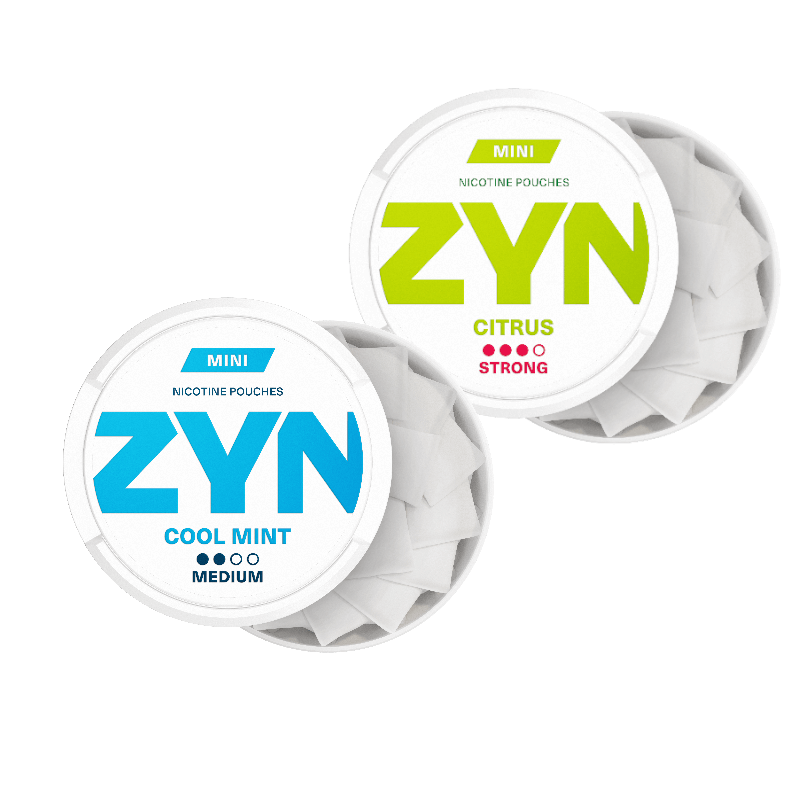Smak prawdziwego tytoniu.
Doznania porównywalne z paleniem papierosów.
Bez zapachu
dymu papierosowego.
Bez ognia.
Bez popiołu.
Ważna informacja: Wyrób nie jest wolny od ryzyka i dostarcza nikotynę, która uzależnia. Wyłącznie do użytku przez osoby dorosłe.
IQOS ILUMA czy lil SOLID Ez? Wybór należy do Ciebie
Który IQOS ILUMA jest dla Ciebie?
Bezpłatna dostawa i aż 60 dni na zwrot, tylko na IQOS.com

IQOS ILUMA i ONE
Kompaktowy, jednoczęściowy.

IQOS ILUMA i
Intuicyjny i prosty w obsłudze, z nowymi funkcjami.

IQOS ILUMA PRIME i
Współczesny design, nowe funkcje.